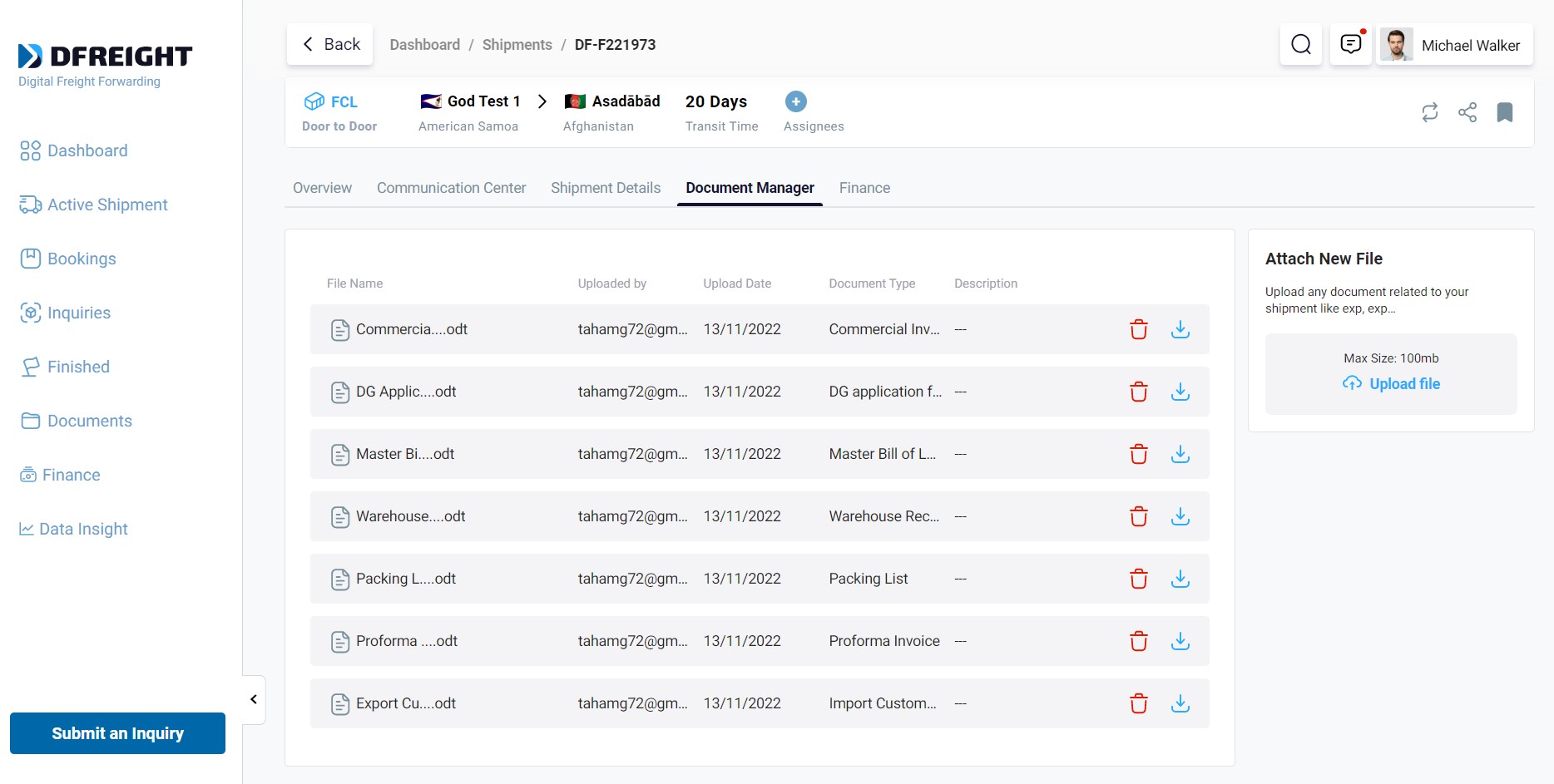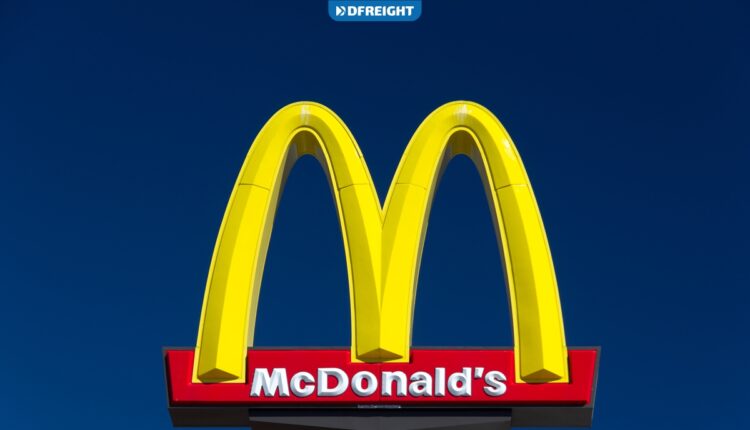The DFreight digital freight forwarding platform offers users an efficient way to manage all their shipment documents in a single place. The platform provides users with a centralized system to track and manage their documents, making it easy for them to keep track of their shipments and ensure that all their documents are in order.
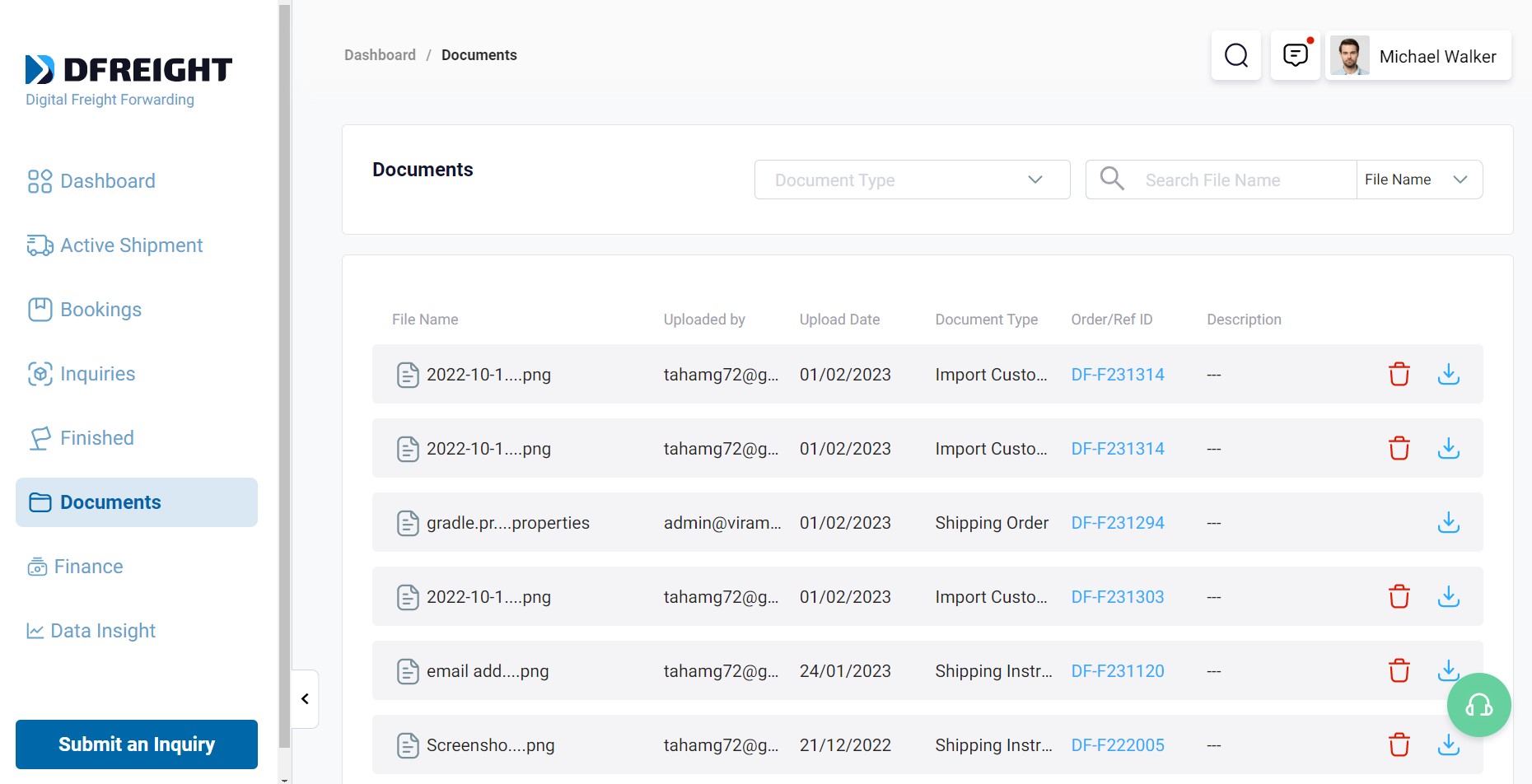
You can access all your documents for different shipments through the “Documents” list page. This page acts like a consolidated database for all documents uploaded to the platform. You can download or delete these files anytime.

How Can I Filter My Shipment Documents?
You can also select to filter the documents via “Document Type” or “Search” for the documents via their File Name, Order ID, or Ref ID.
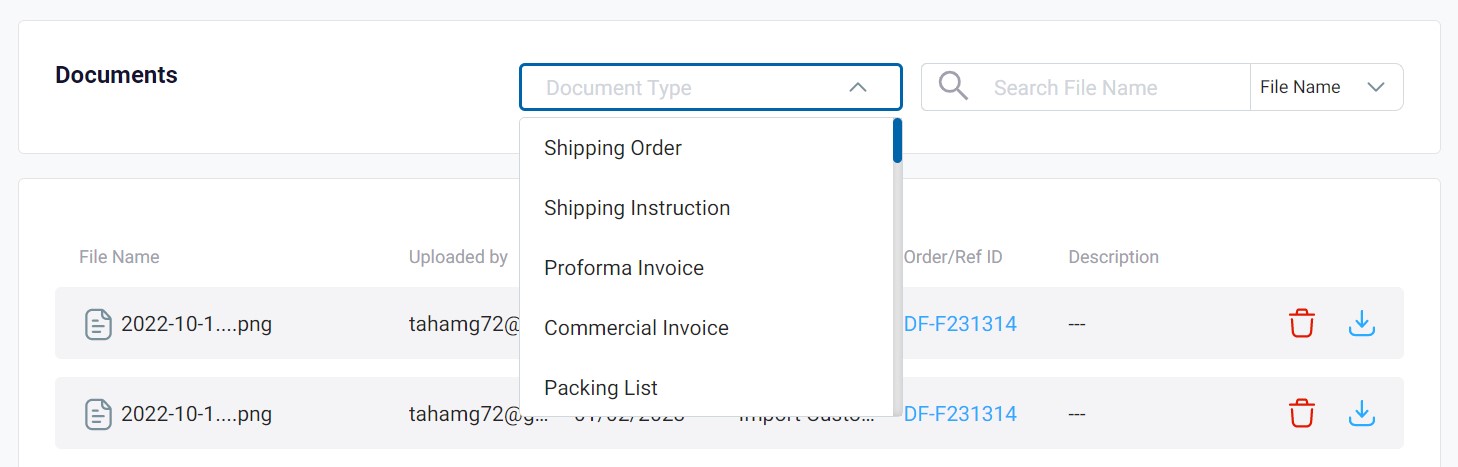
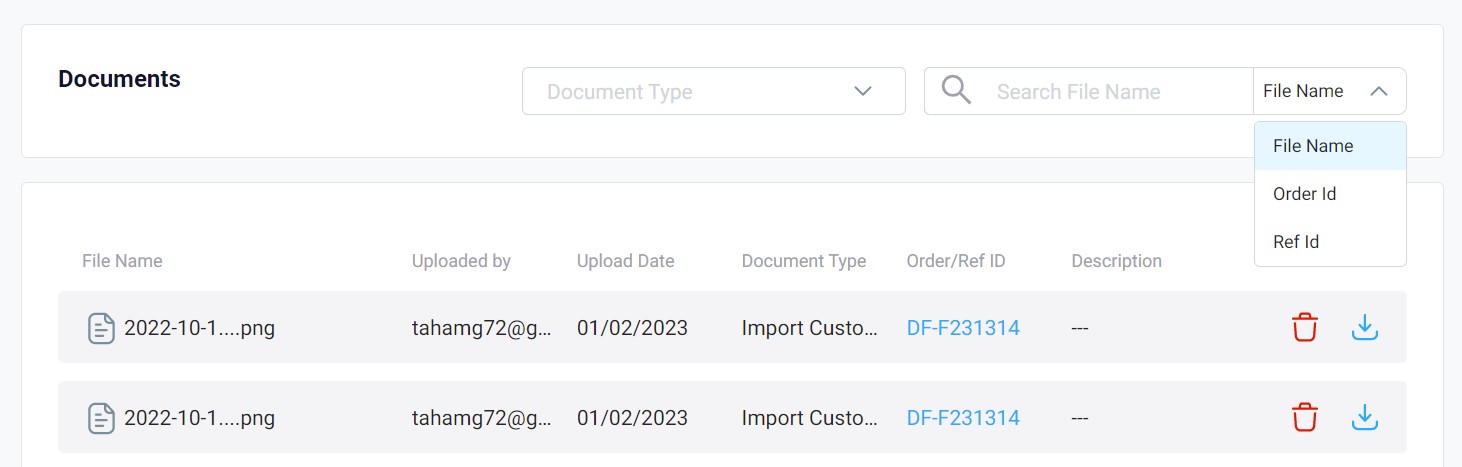
How Can I Manage Documents for a Specific Shipment?
To manage the documents for a specific shipment, go to the “Active Shipment” list page, and select the specific shipment by clicking on the “View Shipment” on the right-hand side of the shipment card.
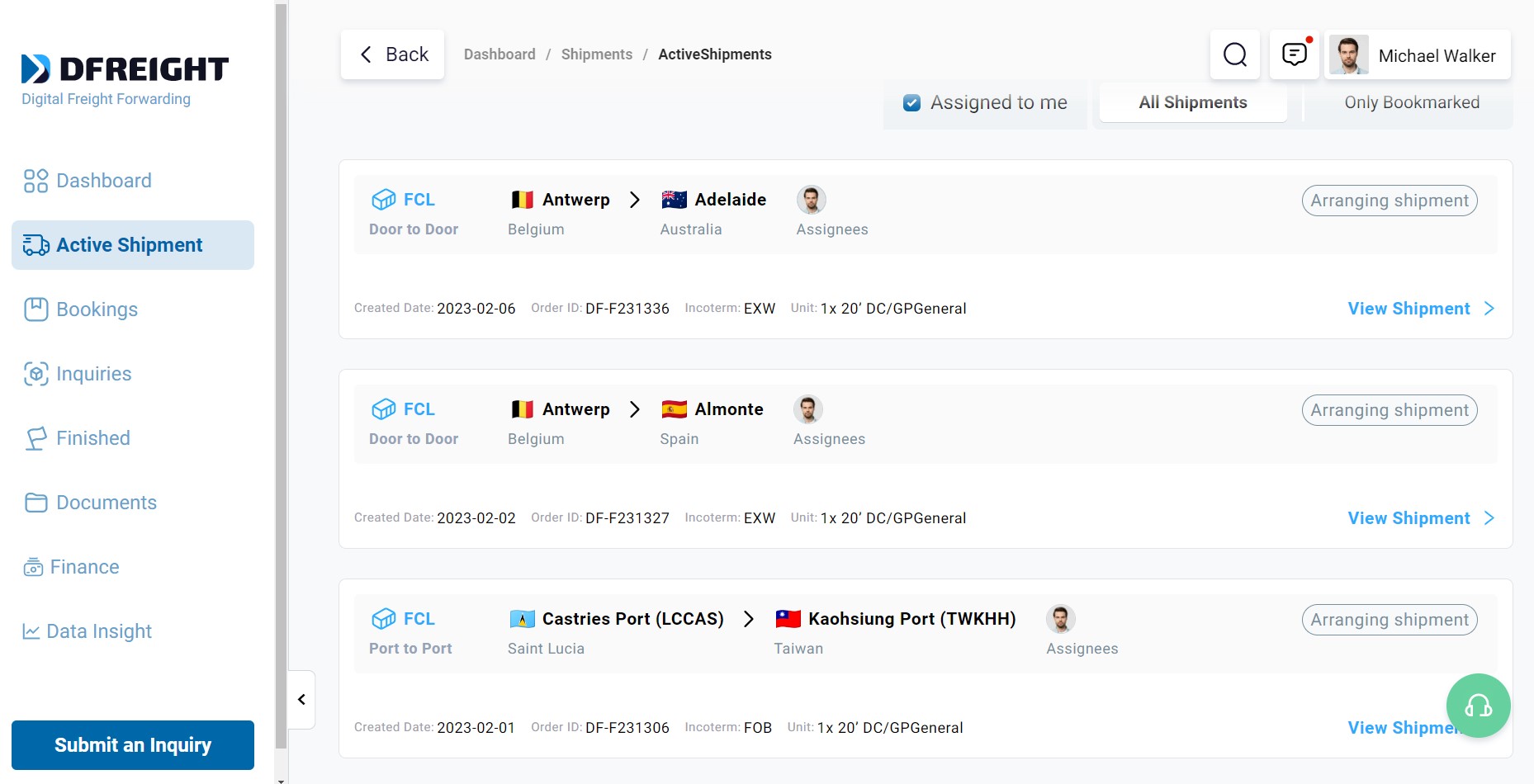
Then, select the “Document Manager” tab on the top menu bar. On this page, you will see a list of the shipping documents uploaded for this particular shipment. You can also upload a new document by clicking on “Upload File” in the “Attach New File” card.
Note that the file size must not exceed 100 MB.