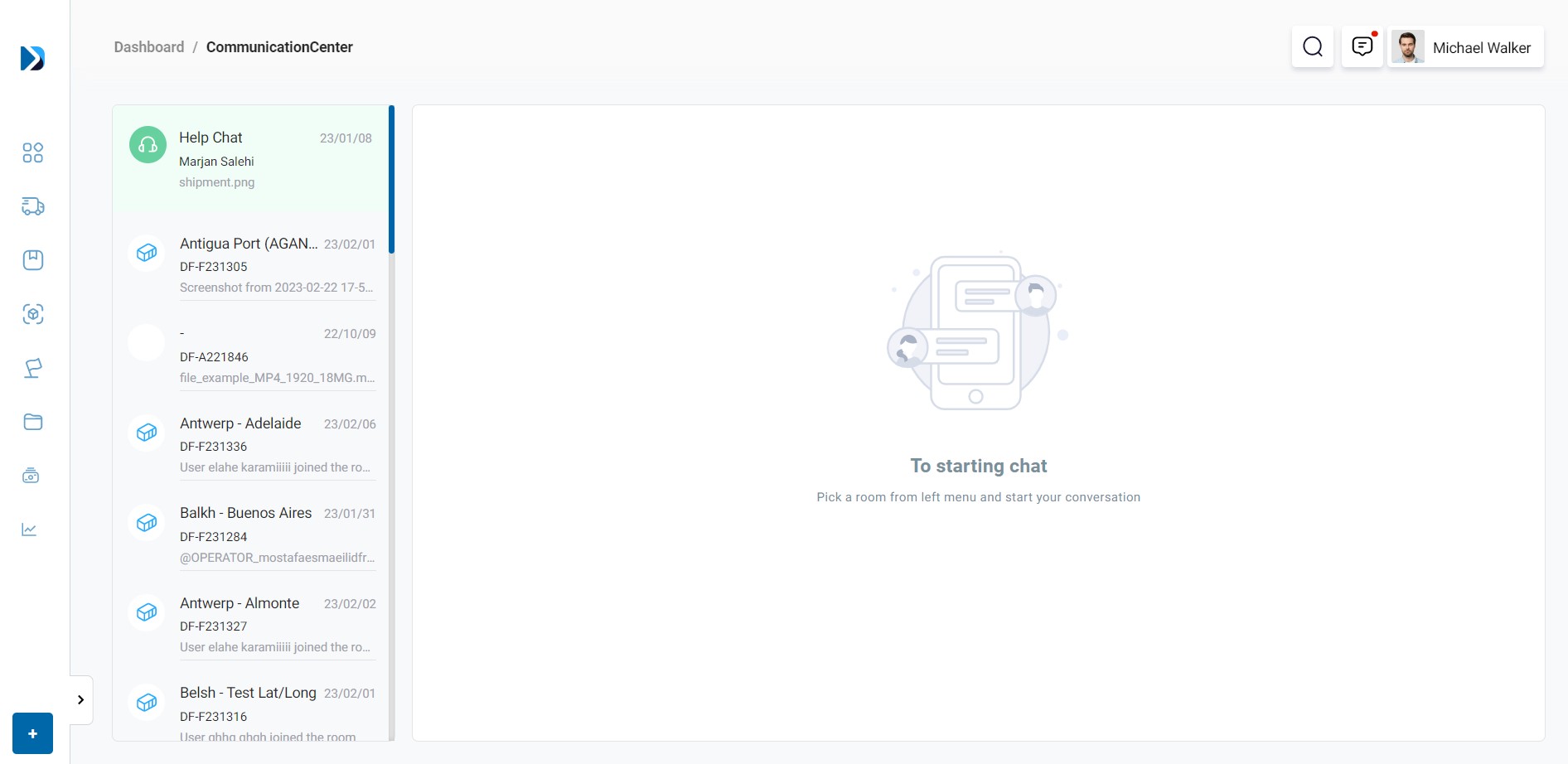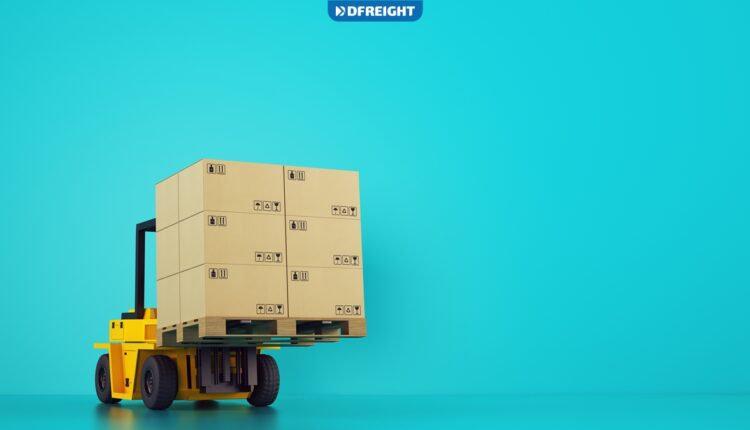Our customers can use the DFreight Platform‘s “Communication Center” to stay in touch with our sales and operation experts throughout the shipping process. This way, they can get the latest updates on their shipment and resolve any issues that may arise. With this communication channel, our customers can be assured that their shipment is in good hands.
Once you submit a new shipment order, one “Order Chat” room is automatically created for your shipment, in which you can get in touch with DFreight experts to ask any questions you might have about that specific shipment. Note that the assigned operators for each client and shipment are automatically added to the chat as a shipment progresses.
To start communicating with DFreight’s Support Team regarding one specific shipment, go to the “Active Shipment” page, and click on “View Shipment” on the bottom-right corner of the shipment card.
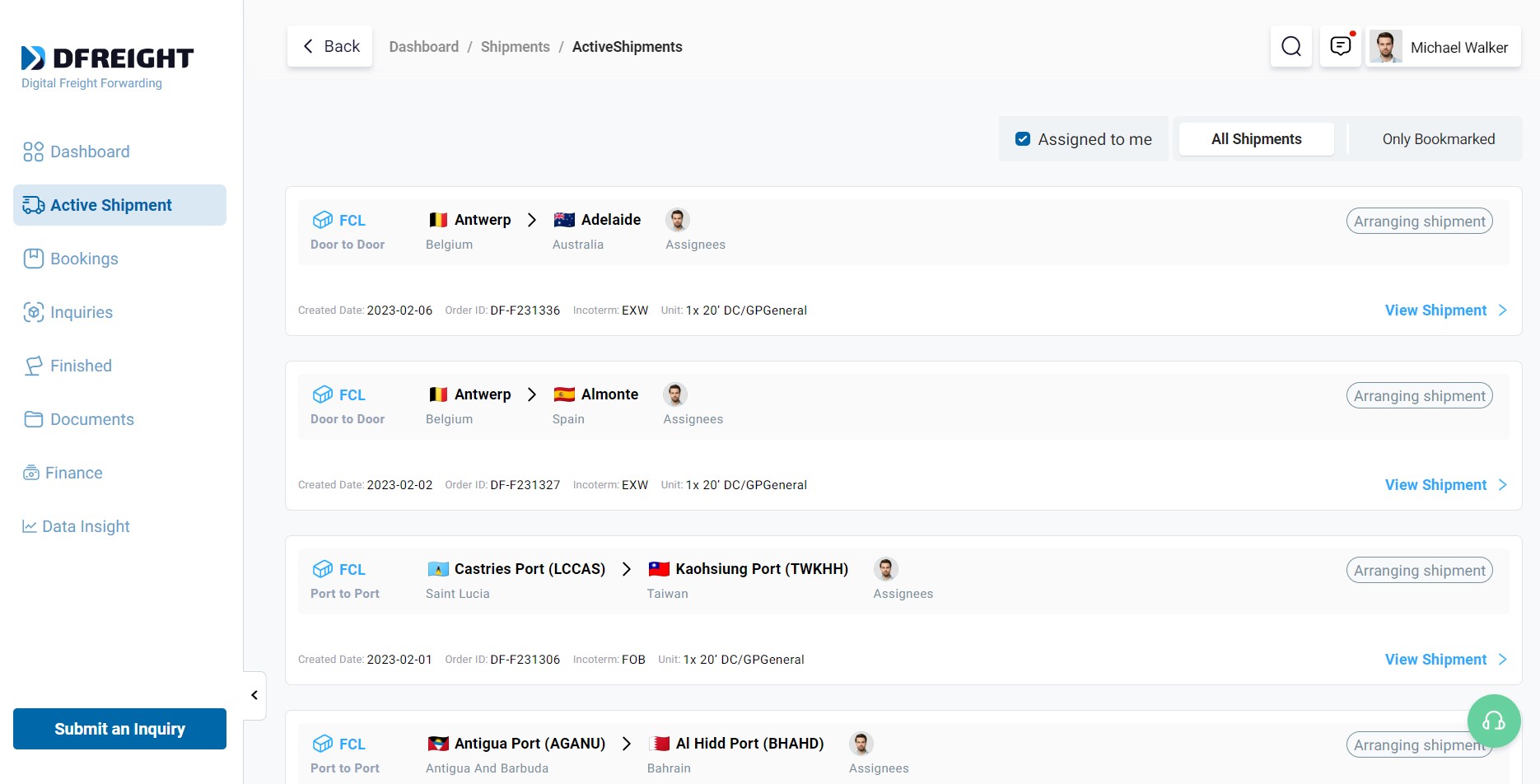
Then, on the shipment page, enter the shipment “Order Chat” by clicking on the “Communication Center” tab on the top menu.
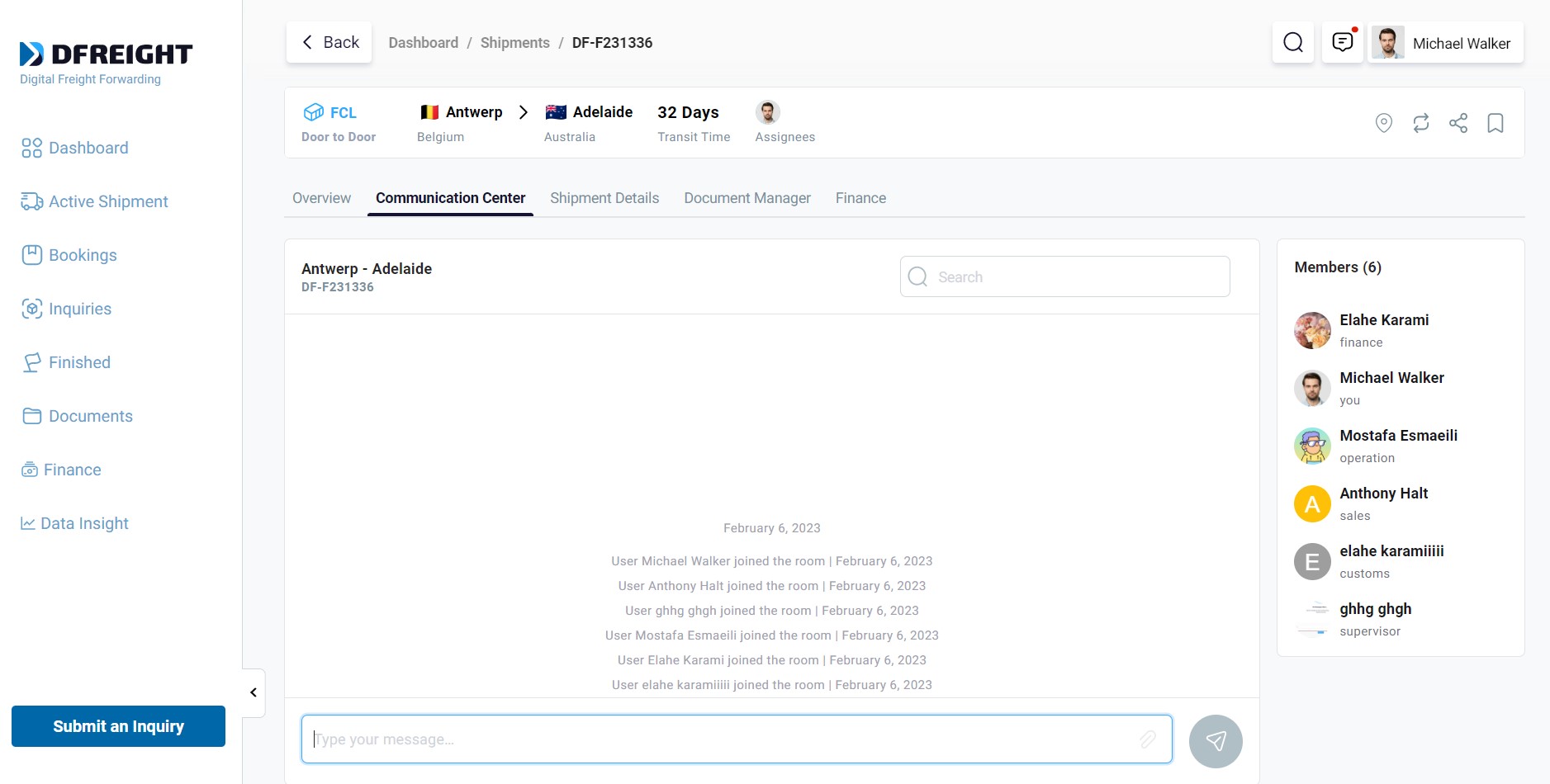
You can see your Shipment Order (Origin-Destination) and Reference ID on top of the Chat and a list of DFreight professionals ready to help you with your questions and concerns. You can also search for a particular message by typing a keyword in the “Search Box” on top of the chat. A list of notifications can also be seen on the chat screen after each milestone has been accomplished throughout the process.
Order Chat Features
Delete Message: This new feature enables you to delete your own messages. With this functionality, you can effortlessly remove any message you may have sent by mistake or no longer wish to be visible to other users. Please note that, at the moment, messages within the “thread” cannot be deleted.
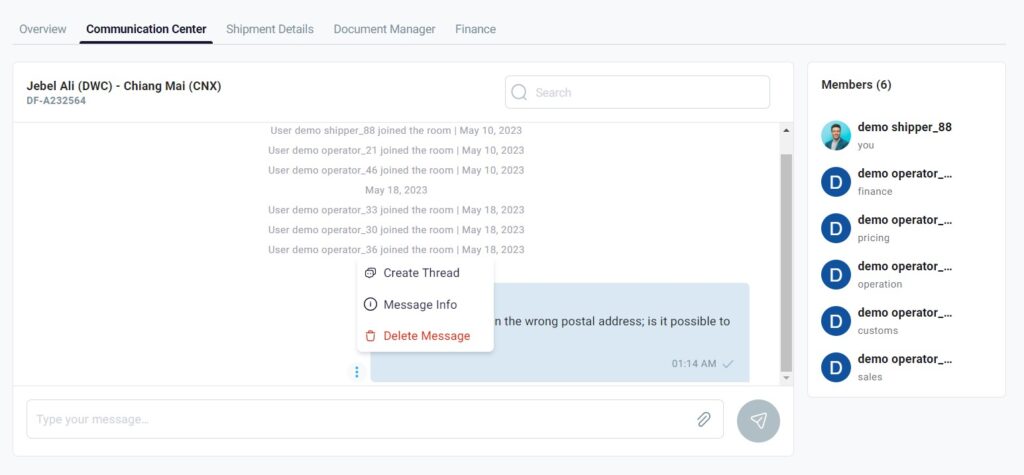
Message Information: This feature offers you additional details regarding your sent messages, including the time of delivery and reading. It enables you to conveniently verify whether your message has been successfully sent (delivered) and viewed by the recipient. Additionally, you can ascertain the precise time and date when the message was read. It is important to note that the “gray check mark” transitions to a “blue check mark” once all the recipients have viewed your message.
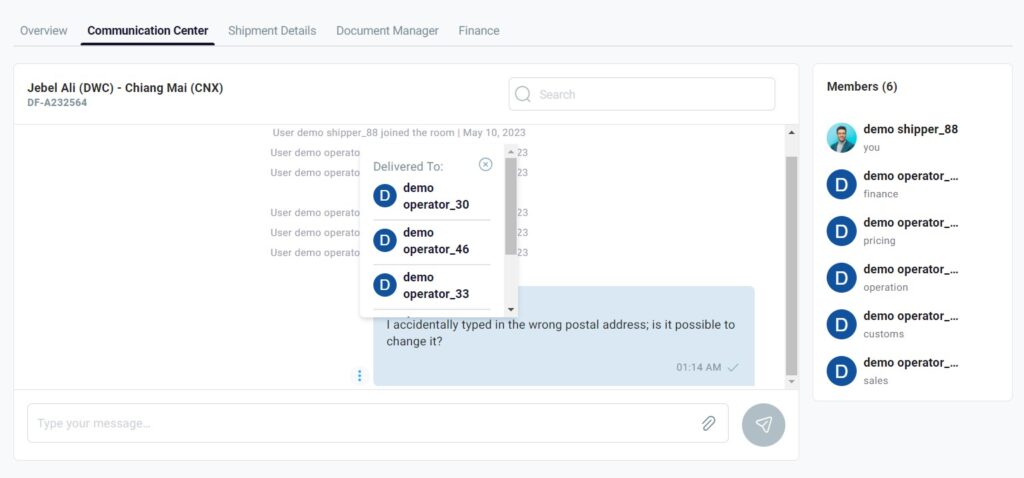
The order chat is also accessible via the Communication Center Icon on all pages right next to the profile icon.