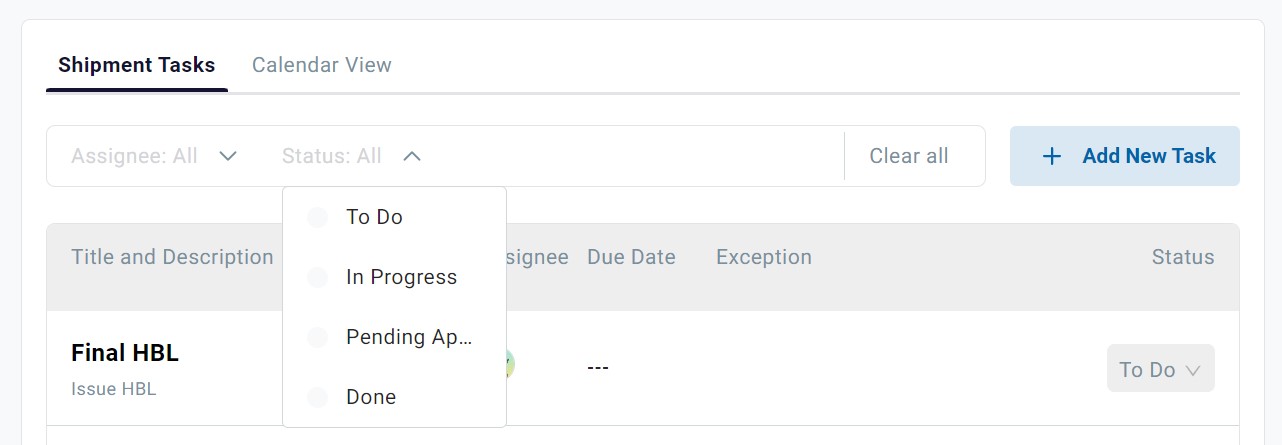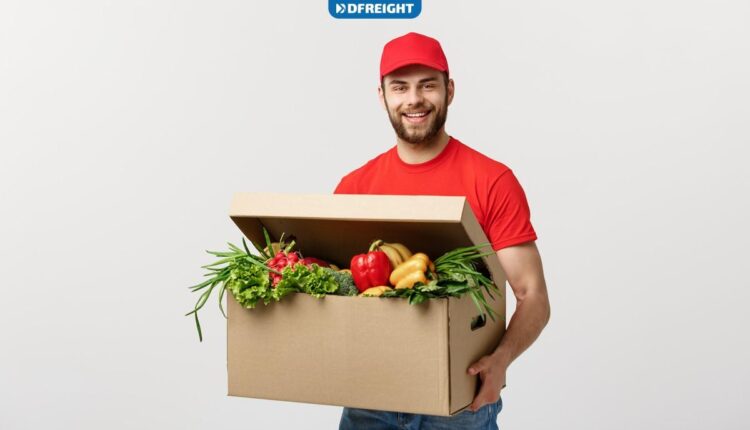The Task Manager is an invaluable tool that helps you stay on top of your shipments throughout the process. This feature provides a single platform for you to manage all the different elements of your shipment, from start to finish. It also helps you keep an up-to-date overview of the progress of your shipment, enabling you to quickly identify any delays or issues that may arise.
Both our customers and operators can use the Task Manager to track shipments, find out about their latest status, manage tasks assigned to them, and get prepared for the following steps.
How Are Tasks Assigned to a Shipment?
The type of tasks assigned to each shipment is defined by a number of factors specified by the customer on the Inquiry Form:
- The Shipment Type (Ocean FCL, Ocean LCL, and Air),
- The Pickup/Delivery Method (Door-to-Door, Door-to-Port, Port-to-Door, or Port-to-Port)
- The Incoterm Selected
- If the Customer Requests Customs Brokerage
Based on the factors above, the DFreight platform provides a list of tasks for each shipment shown to both the customer and the assigned operators.
Note: Customers are not allowed to view and edit most of the tasks that are only visible and handled by the DFreight operators. However, there are some tasks that the customer must do or be informed of during the process.
How Can I Use the Task Manager?
The Task Manager is available to you at any stage of the shipping process from Inquiries to Active Shipments. Regardless of the shipping stage, you are provided with a list of tasks assigned to your shipment that help you smoothly go through the process from one stage to another.
To access the Task Manager on Inquiries, Bookings, or Active Shipment pages, select a Shipment, and click on the “View Shipment” to land on the Shipment page. Then, click on the “Overview” tab in the menu at the top of the page and go to the “Shipment Tasks” section.
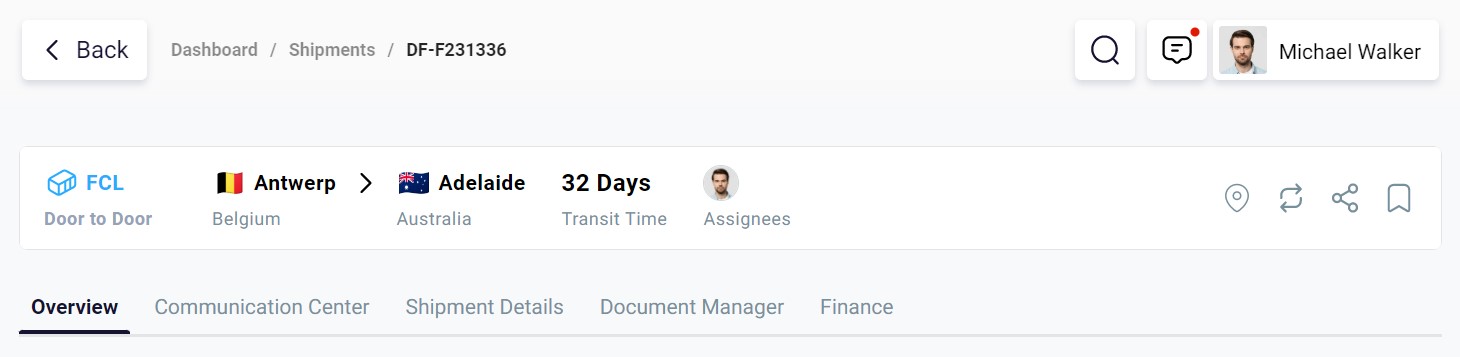
Here, you can view or edit a list of tasks assigned to your shipment or “Add New Tasks” if required.
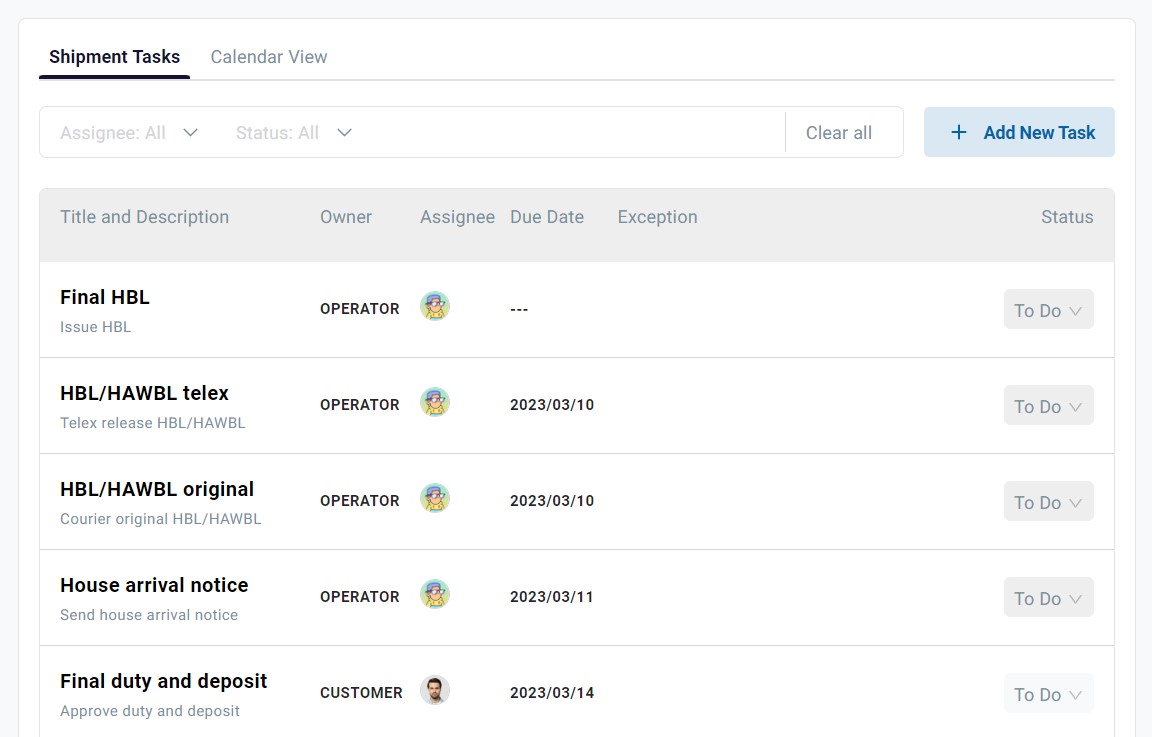
Task Attributes
Title and Description: It shows you the title of the task and what should be done to complete it.

- Owner: It specifies the person who is responsible for completing and updating the task. It can be either the Customer or the DFreight Operator.
- Assignee: It shows the person from the customer company or DFreight assigned to this shipment.
- Due Date: It shows the deadlines until when the task must be completed. Note that the Due Date is only applicable to certain tasks such as the Container Gate-in. Due Dates are almost always set by the system based on the ETD (Estimated Time of Departure) and ETA (Estimated Time of Arrival).
- Exception: It notifies you of delay exceptions if dates like ETA are changed manually or by live tracking.
- Status: There are three statuses for each task, including To Do, In Progress, and Done. Note that if the owner of a shipment task is the Operator, the Customer can not edit the status. In this case, the Status Menu Button appears a little darker denoting that the menu is locked for edits.
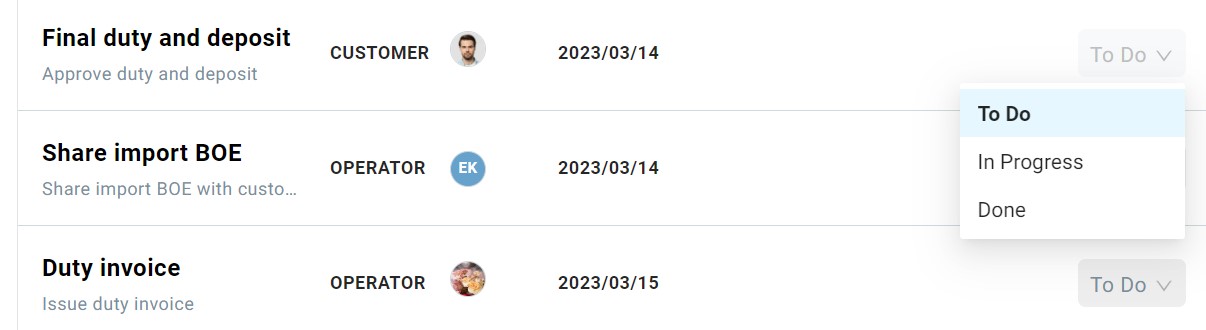
How Can I Edit Tasks Assigned to the Customer?
Once the DFreight operator has done all the tasks assigned to them and it is time for you to do a task, you are supposed to complete it within the limited time frame (as set by the Due Date). Change the status to In Progress while the task is being done. Once it is accomplished, you need to change the status to Done and wait for the DFreight back-office approval. If the task is not approved by the system, you can go to the “Communication Center” by clicking on the tab at the top of the page and raise the issue to be solved by your shipment’s assigned operators.

How Can I Track My Shipment Once Each Task Is Completed?
Once a task or group of tasks is accomplished, the Milestones related to that stage of the shipment will be checked and turned green on the list of milestones visible on the right-hand side of your shipment page. The milestones that appear in blue and the loading mode are pending for the upcoming tasks to be completed.
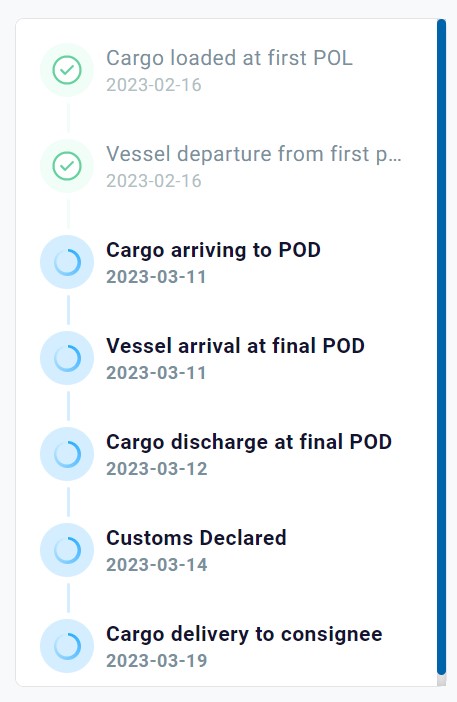
By reviewing the list of milestones for your shipment, you can get an overview of the shipment process and learn what is going to happen in the future. Note that the milestones list is updated automatically once each task is completed.
How Can I Add a New Task as a Customer?
In order to add a new task to the list of shipment tasks, click on the “+ Add New Task” button on top of the “Shipment Tasks” section.

Then, complete the form with the required information.
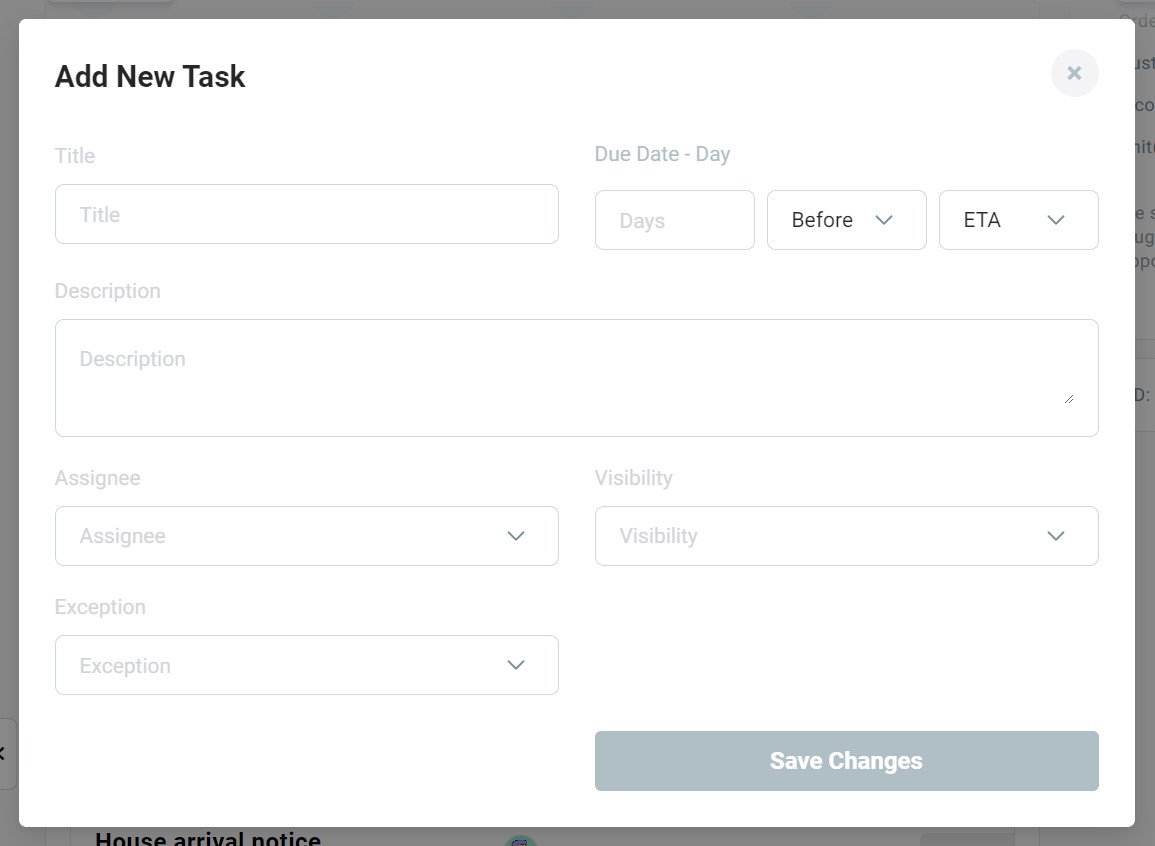
To set the Due Date, you need to specify the number of days Before or After the ETA or ETD. Then, select the “Assignee” (a member of your company responsible for the shipment), and set the “Visibility” to either Customer or Both (Customer and Operator). Finally, “Save Changes” and check the task added to the list.
How Can I Filter the Shipment Tasks List?
To filter and sort your shipment tasks, click on the “Status” drop-down menu on top of the “Shipment Tasks” section and select a status from the list. You can filter tasks based on these four statuses:
- To Do
- In Progress
- Pending Approval
- Done
You can also filter tasks based on the “Assignees” they have been assigned to.